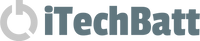Frequently Asked Questions
How to confirm that the battery is the correct one for your device?
For Laptop Battery:
Method 1: Use System Information to find your laptop model
Step 1: Press Windows + R to open Run window.
Step 2: Input "msinfo32" in the empty box and click OK to open System Information.
Step 3: Keep in the System Summary section, and you will find the System Model or System SKU in the right pane.
Method 2: Remove Battery from Laptop to find your laptop battery part number
Step 1: Switch off the laptop and unplug the power cable in case of electric shock
Step 2: Remove the back panel with the screwdriver. You should to this with care avoiding any harm to the laptop components.
Step 3: Disconnect the cable connected to the battery and then take out the battery. After that, you can check the specifications of your battery.
Please also compare the shapes, physical appearance, position and orientation of the connector, and latch position of your original battery with our product images to ensure compatibility.
The voltage must be the same or similar with your original laptop battery Voltage. i.e. 11.1V is ok for your original 10.8V Battery; 14.4V is ok for your original 14.8V Battery
For Cordless Tool Batteries:
You can look at your device's model, or battery's Part No. on the bottom of your original battery.
Please note some old original chargers only can charge NiCd batteries, you need new charger to charge NiMH and Li-Ion batteries.
The Voltage must be the same as your cordless tools.
i.e. Cordless tools usually use 12V, 14.4V, 18V, 20V, 40V, 60V batteries and cannot be interchangeable.
Please contact us if you are still not sure, we will find the correct one for you.
How to confirm that the charger is the correct one for your device?
For Laptop Chargers:
Voltage: The voltage must be the same or similar with your original laptop charger voltage.
i.e. 19.5V or 18.5V is ok for your original 19V charger
Amps: The Amps may be higher but they cannot be lower. If the replacement Amps is higher, your laptop or tablet will only take the amount of power it requires and it will not damage your device.
i.e. 3.65A is ok for your original 3.15A charger
Wattage: The Wattage also may be higher but they cannot be lower. If the replacement Wattage is higher, your laptop or tablet will only take the amount of power it requires and it will not damage your device.
i.e. 90W replacement is ok for your original 65W charger
Connectors: The connectors size must can fit into your laptop, such as 2.5mm*5.5mm or 7.4mm*5.0mm and they cannot be interchangeable.
For Cordless Tool Chargers:
It must support your battery's voltage and type, such as 12V/18V/20V/40V and Li-Ion/NiMh/NiCd battery type.
Please contact us if you are still not sure, we will find the correct one for you.
What are battery's type, voltage, and capacity?
Type: Lithium ion batteries (Li-Ion) are the newest technology in rechargeable batteries. They have a good power-to-weight ratio, has no memory effect, and safe to the environment. Nickle Metal Hydride (NiMH) is a newer technology, with moderate memory effect, safe to the environment, and sensitive to temperature. Nickle Cadmium (NiCd) is the oldest design, with high memory effect and toxic to the environment.
Voltage: The voltage must be the same or similar to your original battery's voltage. i.e. 11.1V is ok for your original 10.8V battery; but 18V and 20V cannot be interchangeable.
Capacity: Rechargeable Batteries will typically list their capacities in amp hours (Ah) or mAh. A higher Ah (mAh) rating means the battery will take longer to drain, giving your device a longer runtime per charge. It is also usually bigger in size and weighs more than a standard battery.
i.e. 6.0Ah can replace your original 3.0Ah rechargeable battery
How to replace build-in battery for your laptop?
1. Unplug your laptop from the power source.
2. Take off your laptop's back panel. Loosen the screws on the back panel with a Phillips screwdriver before gently removing the laptop's back cover. This may necessitate the use of the plastic tool to loosen the edges.
3. Take out your old battery. Unscrew the screws that hold your battery in place within the computer's body with your Phillips screwdriver. After loosening it, disconnect the cable that connects your battery to your system.
4. Connect your new battery to the laptop's body. Insert the new battery into the slot on your laptop and make sure it is properly aligned. Carefully connect the cable on your computer to the new battery. Screw your battery back into the body of your device.
5. Replace the back panel. Align the back cover with the rest of your laptop before replacing the cover with your Phillips screwdriver.
6. Connect your computer to a power source.
7. Restart your laptop to ensure that everything works properly.
You can also find video instructions on YouTube if you search "how to replace laptop battery" and your laptop model. If you are unable to locate it, please contact us and we will find it for you.
What are new battery's Instructions, care, and troubleshooting?
For Cordless Tool Battery: Charge overnight before the first time use.
For Laptop Battery:
1. Discharge the new battery to 10% (not 0%), then charge to 100% and cycle 3-5 times to wake up the new battery.
2. It can calibrate the state of the battery by performing a complete and effective charging and discharging of the battery once a month.
3. Charge it to around 50% when you store it for long term.
4. Do not keep your battery below 5% or deep discharge state (long time 0%), may turn on battery protection and cause the battery to fail to charge.
The following are troubleshooting methods:
1. Unplug the adapter charger, turn off the laptop and take out the battery.
2. Press the power button on your laptop for 10 seconds to release any static electricity inside the laptop motherboard.
3. Reinstall the battery, plug in the adapter charger, get the laptop charged for about 6 to 8 hours. Then the battery will be activated.
Battery Care:
1. Charge the new battery overnight before initial use.
2. Avoid exposing the battery to moisture or rain.
3. Keep the battery away from fire or any sources of extreme heat.
4. If the battery will not be in use, store it in a cool, dry, and clean place.
5. Keep the battery out of reach of children.
How to contact us for any other questions?
Our knowledgeable team is always ready to assist you with any inquiries or support you may need regarding our products.
Please go to our contact us page or email us directly at service@itechbatt.com
We value your inquiries and will respond promptly. Typically, you can expect to hear back from us within four hours during our working hours.
We look forward to assisting you and providing the information you need.